BLOG
As digital literacy shapes the workplace of the future, polishing your Microsoft Office skills can pay dividends

There are few jobs out there that don’t require some knowledge of Microsoft Office, the most widely used suite of workplace productivity tools with more than 1.2 billion users worldwide. Most of us use one or more Office applications in our personal and professional spheres. We might type out a report in Word, use Excel for calculations, chat with colleagues on Teams, send and receive email on Outlook, make a PowerPoint presentation, store files in OneDrive, and so on. However, a large section of Office users barely scratch the surface when it comes to using these apps.
In a fast evolving workplace where employees must upgrade their skills and learn new ones or risk being left behind, “effective software adoption” is a key component of the learning curve. This includes brushing up on their Office skills and learning to use its applications to their maximum capability, given that Office products are deployed at more than a million companies across the globe. With effective software adoption, an Office user can perform much more complex tasks, greatly improve efficiency and productivity, and grow in confidence.
In this article, we look at ways in which you can use these familiar Office apps in unfamiliar ways and perform more than just the standard tasks associated with them.
Learnit offers professional training to help you increase effective software adoption and productivity. Click here for more information.

Excel is a spreadsheet program used to store, organize, compute and manipulate data. The best thing about Excel is that it makes math easy. That said, using Excel can be a challenge to many of us. So, we stick to doing only the most basic of calculations. But with a little effort and training, we can use Excel for more complex tasks.
Excel is great for organizing and making sense of large data sets. By using the PivotTable feature to calculate, summarize and analyze data, you can see patterns and trends in data. You can start with using a Recommended PivotTable before graduating to creating your own.
The IF function is one of Excel’s most popular comparison tools that allows you to test a value or text by applying specific conditions to them. You receive two results, one if the conditions are met and another if they aren’t.
The Macro Recorder is great for automating repetitive tasks, which can improve productivity and efficiency. A Macro is a code or program that records and saves your actions, then repeats them when you run the Macro.
Have two sets of data in separate spreadsheets that you need to arrange in a single spreadsheet? The VLOOKUP function helps you do just that. This is basically a search tool that allows you to look for specific data in a table or range by row.
When compiling data or reading it, going through row after row of numbers is taxing on the eyes and brain and can also lead to errors. With the Filter tab, you can look only at specific rows or columns at a time. Another Excel function that makes data-reading easier is Conditional Formatting, which allows you to highlight specific cells with the use of colors, icons and bars. A monthly weather chart with different color codes for high and low temperatures is one way of using this feature.
Let’s not forget that the Office suite is a collection of integrated products. So, you can integrate your Excel worksheet into your PowerPoint presentation. Here’s how to.

Who doesn’t use Word in their daily routine! Research shows that 731,000 companies in the United States use Office 365, and by extension Word. But most Word users don’t know how to make full use of the program’s extensive features. For example, did you know you could perform the following tasks on Word?
Even the tasks you generally perform on Word can be done better by using the app’s array of features. Say, you’re writing a report for work. It goes without saying that a well-structured report is better received, and Word has just the tools to help you create one. Take its paragraph formatting tools, for one. These allow you to experiment with text alignments and line spacing, add an indent to the first line of a paragraph, create space before and after paragraphs. Paragraph formatting can greatly alter the overall look of your document and make it more visually appealing. So can changing page margins, where you can choose from predefined settings or create your own with the Custom Margins tool. Reports often run into multiple pages, and Word has the tools to make the text navigation easy on the eyes. These include adding page breaks, arranging body copy into columns, using headlines to create an automated content list at the start of the report. What’s more, each time you change a headline or its sequence in the report, the change will reflect in the content list. For an error-free document, you can use Word’s proofing tools, such as its built-in thesaurus to find alternative words and its spellings and grammar checker.

A great presentation is about good content and arresting visuals. Many of us tend to focus more on the former and less on the latter. That’s a pity, because a well-designed presentation adds to the power of its content. PowerPoint has some great design functions that users often neglect to use.
PowerPoint’s Slide Master is a very practical tool that allows the user to create a template slide that stores information about the theme, color, fonts, background, effects and positioning to be used for the rest of the slides.
Anybody can add pictures to a presentation, but PowerPoint allows you to animate these pictures. It also provides royalty-free stock photos, icons, illustrations and videos that can add to your work’s visual appeal. Diagrams are a key visual tool in presentations and Edit Shape allows users to easily create informative diagrams, especially Venn diagrams.
In today’s globalized world, your audience might be from a different corner of the world and speak a different language. By clicking on Subtitle Settings and choosing a language, you can have your spoken words translated and presented as subtitles on your slides. Similarly, you can choose to have your words transcribed and presented as captions in the language they are spoken in.

Outlook makes your email experience more efficient. With its Rules for email, for example, you can automatically flag emails, answer them, or move them to different folders.
But Outlook is more than just email. It is a personal information management system you can use to store contact details, manage your calendar, take notes and track tasks. It has some simple but useful features you might not have noticed. There’s the Task function, for one, which allows you to create a to-do list of tasks and set reminders for each one. There are other reminder features as well. If you intend to send an email with an attachment and write the word “attachment” or “attached” in the mail but fail to include the attachment, Outlook will let you know right away. If you’re waiting for an important message, you can use the item alert tool to set up a pop-up alert. And if you’ve received hotel or flight booking via email, Outlook will automatically add those to your calendar so you can keep an eye on them.
And if you didn’t already know, you can conveniently use Outlook in collaboration with Teams. The Meet Now button on Outlook allows you to initiate a Teams meeting. Similarly, you can schedule online meetings on Teams or Skype right on the Outlook platform.

With 145 million daily active users, Teams is your go-to app for workplace meetings. But many of its cool features are still to be fully utilized, even by regular users. If you miss the whiteboard meetings at the office, then Teams allows you to create a digital whiteboard – complete with notes, stickers, pens and erasers – for virtual meetings with the Whiteboard app. To view the whiteboard clearly, you can use Focus mode. Another feature of in-office meetings that Teams has cleverly adapted is the Raise your hand button, with which you can let your fellow participants know you wish to contribute a point without cutting in on their conversation.
Teams also comes with time-saving features, such as keyboard shortcuts you can use on an external keyboard. You can also save important messages, which comes in handy when you need to locate them in a hurry later on.
Many of us have been in a situation where we started a meeting on our desktops but had to shift locations and move to a mobile device suddenly. That almost always meant leaving the meeting on the first device and rejoining it on the second. But Teams allows you to seamlessly transfer a meeting from one device to another without skipping a beat.

Microsoft’s cloud storage and sharing service is extremely useful. Even if you lose your device, your files are safe in the cloud. But despite having access to OneDrive, many of us don’t know how to utilize it fully. Did you know, for instance, that OneDrive has an extra secure area for sensitive files called Personal Vault? Files placed here are encrypted and protected with a two-factor verification. Furthermore, when sharing files from OneDrive, you can check or uncheck the Allow editing option depending on whether you want changes made to your document or not. Similarly, you can share a file as view-only by using the Block download option.
How to skill up on Office
It isn’t difficult to learn a new Office skill or achieve proficiency in one or more Office applications. Many companies organize Office training programs for employees. Alternatively, employees can sign up for an online course with Learnit and other such course providers.
Office skills and digital literacy

Most of us realize the importance of digital literacy in today’s workplace. Digital literacy is “the ability to find, evaluate, utilize and create information using digital technology”. There are many levels of digital literacy. Familiarity with workplace productivity software, such as Office, counts as basic digital literacy. It might be basic but it is a requirement in eight out of 10 mid-level jobs, says research conducted by Markle, a New York-based private organization that works on digital literacy solutions for the American workforce.
The need to build digital literacy isn’t lost on employers either. For its Workplace Learning Report 2021, LinkedIn interviewed 1,260 learning and development (L&D) professionals from 27 countries. Two key findings point to the growing role of digital literacy in the workplace:
A point to remember is that digital literacy must be a continuous process for employees and employers, given the demands of today’s workplace. The Coming of Age Digitally: MIT Sloan Management Review Deloitte Digital 2018 Global Study says as much. It states that at the most successful, fastest-growing and digitally-enabled companies, 73% of workers update their skills every six months while 44% update them continuously in order to work effectively. The results seem to be worth the trouble. Sixty percent of employees surveyed in a LinkedIn study believe that learning helps them adapt to change better.
Final words
Something as simple as taking your Office skills to the next level can greatly impact your career prospects. It can improve your odds of landing a new job. More importantly, it can help you perform advanced tasks and prepare you for the very likely changes that will shape the way you work in the future.
To know more about software application courses offered by Learnit, click here
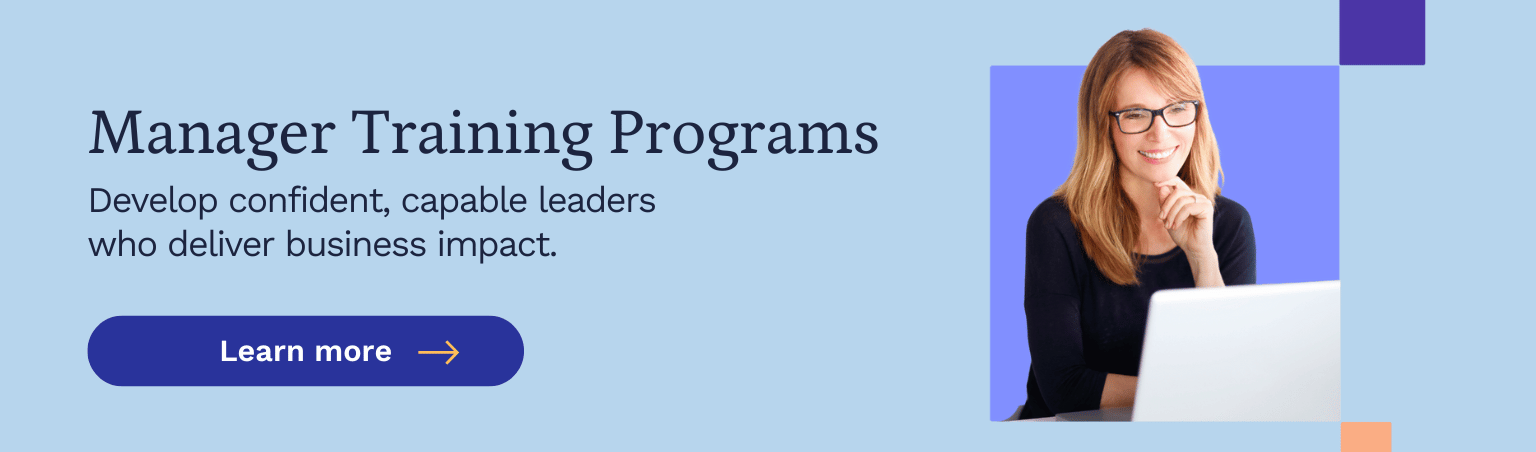
Want our articles in your inbox? Sign up for our blog newsletter to never miss out!